Spam-Filter protect us from dangerous external hacker-attacks and viruses, but sometimes E-Mails are sorted into the wrong folder. To prevent those “False Positive Mistakes” and help you to receive all of our messages in the future, you can put all of our Mails into a so-called “Whitelist”. We have collected the manuals from pretty much every mail client out there, so here it goes:
If one of our mails happens to slip through into the spam folder, you also have the opportunity to “not mark it as a spam” right next to the mail.
We send our personal emails from the sponsoo.com domain, and all system-generated emails (such as notifications when you get a sponsorship proposal) from sponsoo.email
Directly jump to your mail-clients manual:
Gmail: Creating a Whitelist-Filter:
- Open https://mail.google.com and log in.
- Click on the drop-down menu in the top right – the one with the cogwheel on it – and head to settings.
- Click on “Filter and blocked adresses“
- Head over to “Create new filter”. If you already have some filters, you might have to scroll down a bit.
- In the field “from”, you want to enter “@sponsoo”. With that, all of our E-Mails from any of our domains (sponsoo.de, sponsoo.com, sponsoo.at, sponsoo.email, or various others) are now whitelisted.
- Now click on “Create filter with research criteria“.
- Tick the box “never mark as spam” and finalize the process with “create filter“.
Web.de / GMX: Add E-Mails to Whitelist
- Open web.de or gmx.net and log in.
- Click on “settings” on the bottom left.
- Now click on “E-Mail” and then head over to “to the settings”.
- Hover over the button “Whitelist”
- Enter “sponsoo.com” or “@sponsoo.com” and save the change.
- Repeat for “@sponsoo.email”.
Microsoft Outlook: Add E-Mails to the “Safe sender” list.
- Click on “Start” or “Home” and click on the button that reads “Junk”.
- Click on “Junk E-Mail Options”.
- Head over to “Safe senders”
- Click on “add”.
- Add “@sponsoo.com” and click on OK.
Mozilla Thunderbird: Mark E-Mails not as Spam
- Open your Spam folder
- If a Mail from Sponsoo happens to be in there, mark it and click on the blue star in the recipient field.
- Head over to your adress book and click on “personal adress book”.
- Click on “new card”.
- Fill the contact-field with “@sponsoo.com” and confirm with a click on OK.
- Click on tools – Junk Mail Controls.
- Now click on “personal adress book”.
- Tick the Box “Don’t mark Mails as Spam” and confirm with “OK”.
- Repeat for “@sponsoo.email”.
Hotmail: How to add E-Mails to your Safe List
- While in your regular mail folder, click on “options” in the top right corner.
- Click on the button “Junk Mail Protection”
- Click on “Safe List”.
- In the box “adress / domain” “@sponsoo.com” and confirm the process.
- Repeat for “@sponsoo.email”.
AOL: Add E-Mails as a contact
- Head over to contacts and open the AOL contact book.
- Click on “new”.
- Enter “@sponsoo.com” in the tab “new contact” and confirm the process.
- Repeat for “@sponsoo.email”.
T-Online: Add E-Mail Adresses to your trustworthy contacts
T-Online clients, who have activated “spam protection basic”, do not have the option to create a whitelist. To create such list, you must activate “spam protection plus”.
- Under “advanced settings”, you can find the point “trustworthy senders”.
- Activate the option “These senders will not be filtered and be delivered no matter what”.
- Now, you can enter “@sponsoo.com” and confirm.
- Repeat for “@sponsoo.email”.
Yahoo: Create Whitelist-Filter
- Click on the cogwheel on the top right.
- Click on “further settings”.
- Click on “Filter”.
- Click on “add new filter”.
- On the ledger “determine rules”, choose “ends with” and enter “@sponsoo.com”.
- Click “Save”
- Repeat for “@sponsoo.email”.
Apple / Mac: Add a Whitelist-Rule
- While in the mail menu, click on “settings”.
- Open the tab “rules”.
- Click on the option “add rules”.
- Name the rule e.g “Sponsoo”.
- In the field “if one of these conditions apply” – enter “from” and “contains” and write “@sponsoo.com” in the right field.
- Then head to the area “perform the following action” – choose “move email” and “inbox” and confirm with “ok”.
- Repeat for “@sponsoo.email”.
Also, subscribe to our newsletter, to stay up to day with all things Sponsoo.
You can unsubscribe from the newsletter with clicking this link.
If you want to learn more on how we deal with your data, you can read our privacy declaration.
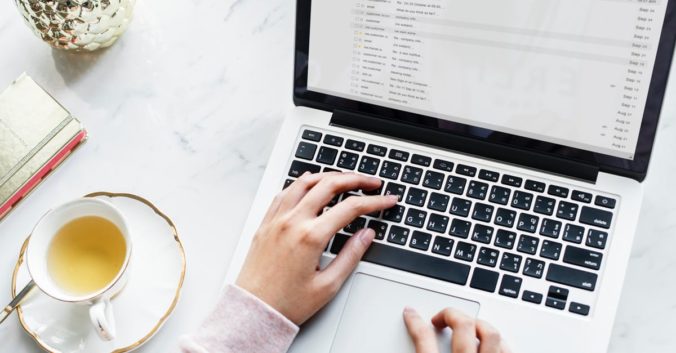
I’m a passionate motor sportsman. Obviously, this includes improvements in engineering and appearance on the automobile itself.
In the past couple of years I have been able to realise some great
jobs. Unfortunately, I’ve also had bad encounters. Notably badly I
noticed Maxchip Ltd, a provider of chip trimming.
Due to this two good engines broke down. After research I discovered that the company belongs to a tattoo artist in Eastern Europe.
I can only advise .